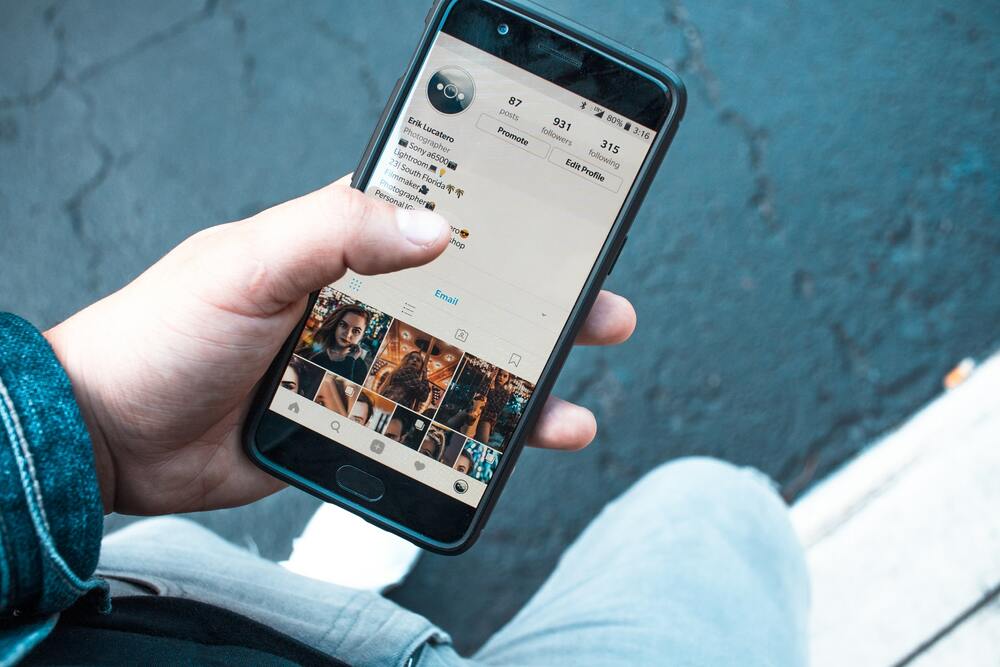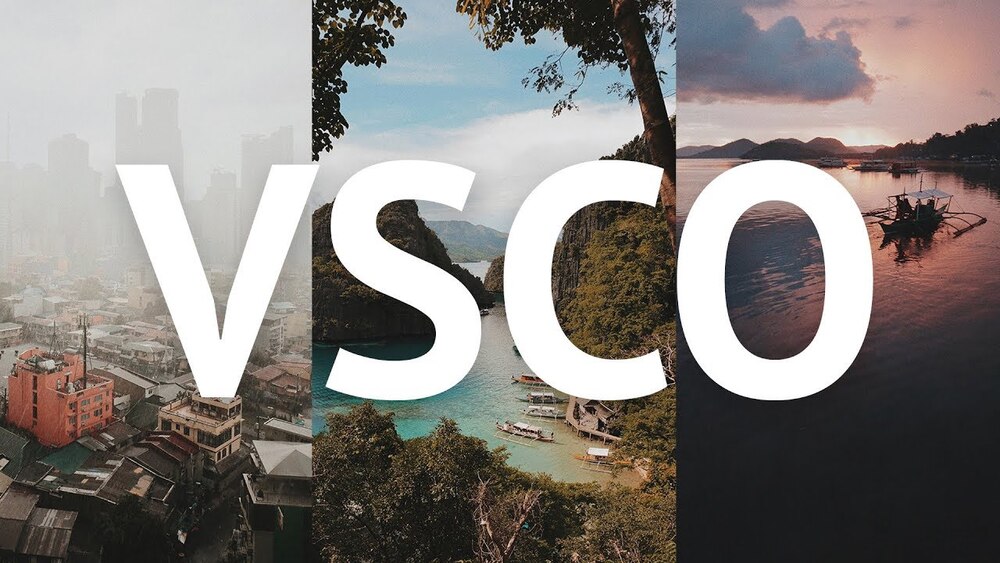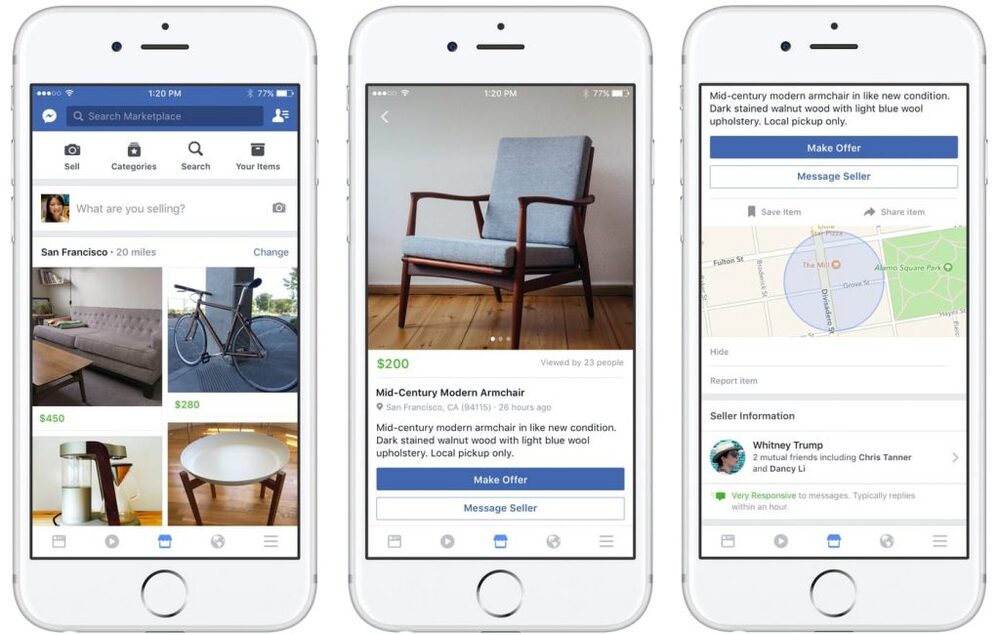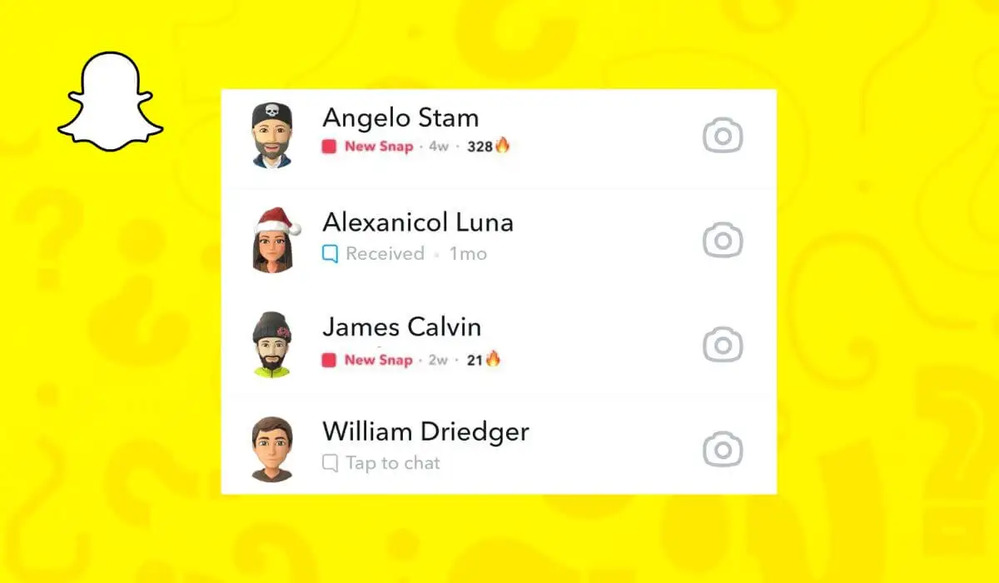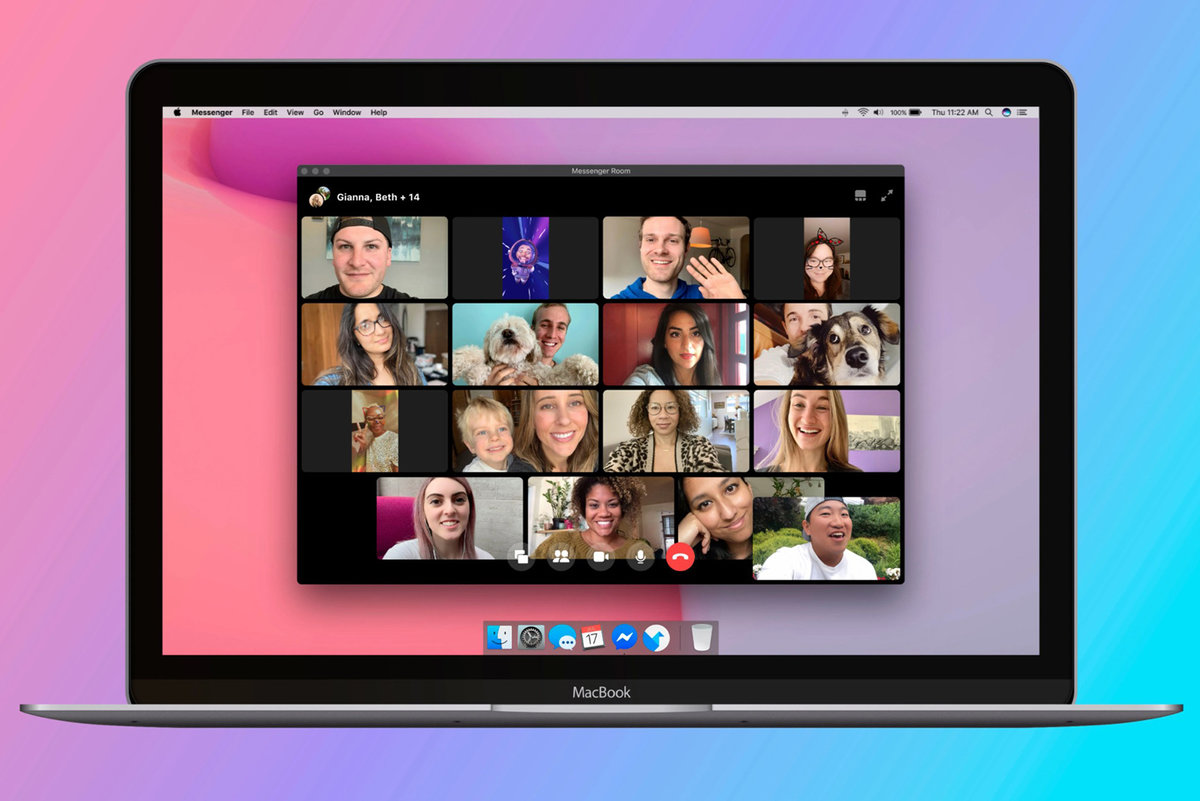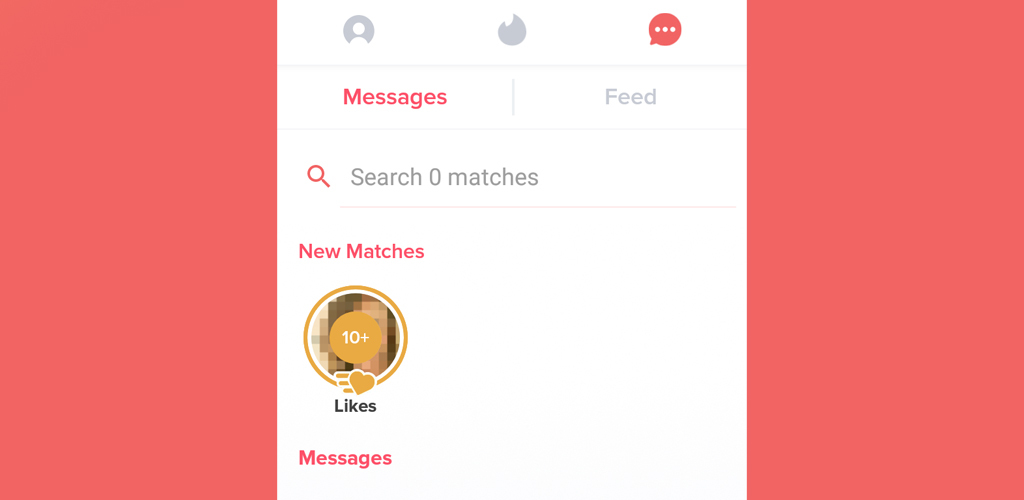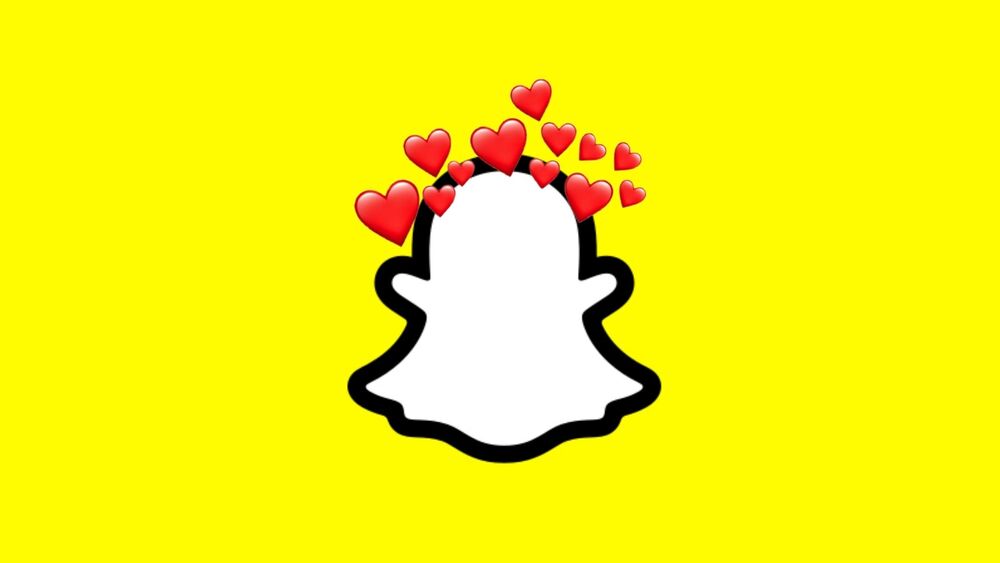In today’s interconnected world, maintaining privacy on social media platforms like Instagram is crucial. If you’ve ever wondered how to remove your phone number from Instagram and enhance your privacy, you’re in the right place. In this guide, we’ll explore the reasons why you might want to unlink your phone number, step-by-step instructions on how to do it, and additional tips on managing your account’s security.
Why Remove Your Phone Number from Instagram?
Staying Private
One compelling reason to unlink your phone number is to maintain a higher level of privacy. When your phone number is associated with your Instagram account, anyone who has your number saved in their contacts can easily find and connect with you on the platform. By removing your phone number, you regain control over who can locate you on Instagram.
Preventing Discoverability
Removing your phone number is an effective way to prevent Instagram from suggesting your profile to others based on their synced contacts. This can be particularly beneficial if you prefer a more discreet online presence.
Escaping Annoying SMS Updates
Another motivation to remove your phone number is to avoid receiving potentially intrusive SMS updates from Instagram. This step ensures you engage with the platform on your terms without unnecessary interruptions.
How to Remove Your Phone Number from Instagram
Before initiating the process, ensure you’ve added an email address to your Instagram account. Having at least one contact method is essential for account recovery and security.
- Open the Instagram app.
- Log in to your account.
- Navigate to your profile by tapping your profile picture in the bottom right corner.
- Tap the three-line icon in the top right.
- Select “Settings.”
- Tap on “Personal Information,” the last section.
- Add an email to your Instagram account.
- Verify your email by following the provided link.
- Click on your phone number, then tap the X icon in the top right corner of the screen.
Congratulations! Your Instagram account is now free from the association with your phone number.
Trouble Removing Your Phone Number?
If you encounter issues removing your phone number through the mobile app, consider using the web version. Occasionally, glitches in the mobile app may hinder the process, and accessing your account through a desktop or laptop can provide a workaround.
Changing Your Phone Number on Instagram
Should you need to update your phone number on Instagram, follow these straightforward steps:
- Choose your profile icon in Instagram.
- Select “Edit Profile.”
- Locate “Phone” or “Phone Number.”
- Type your new phone number.
- Click “Done” or “Submit.”
Why Provide Instagram with Your Phone Number?
While not mandatory during sign-up, giving Instagram your phone number enhances your account’s security. It serves as an additional layer of protection, aiding in account recovery and safeguarding your digital presence.
Disconnecting Contacts from Instagram
If you wish to stop Instagram from syncing contacts, follow these steps:
- Open the Instagram app.
- Log in to your account.
- Go to your profile by tapping the profile picture.
- Tap the three-line icon in the top right.
- Scroll down and tap “Discover People.”
- Select “Not now” when the pop-up appears.
- Find “Connect Contacts.”
- Toggle the “connect” option from on to off.
Note: Disconnecting contacts removes previously synced contact information from Instagram and prevents others from finding you on the platform using your phone number.
In conclusion, understanding how to manage your Instagram connections is essential for maintaining the desired level of privacy and control over your online presence. By following these steps, you can confidently remove your phone number, change it when needed, and control the syncing of contacts on Instagram. Stay in charge of your digital space!