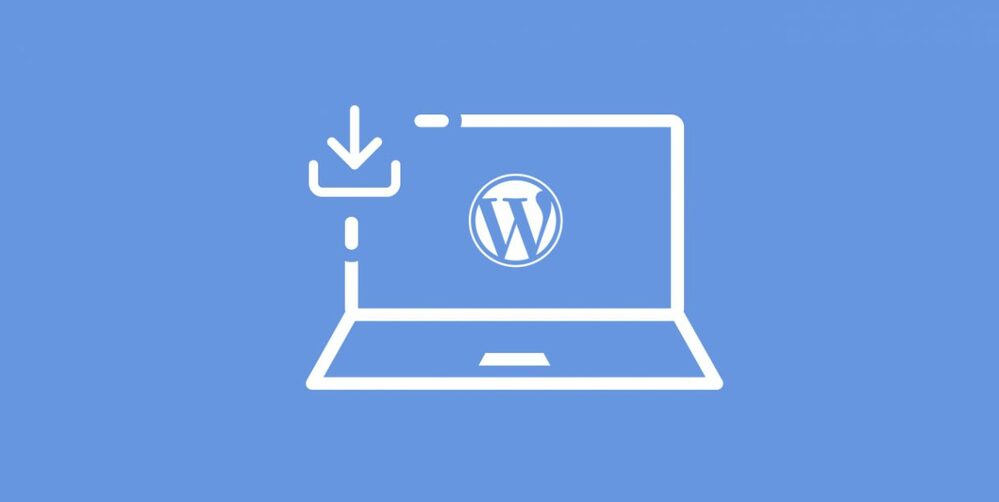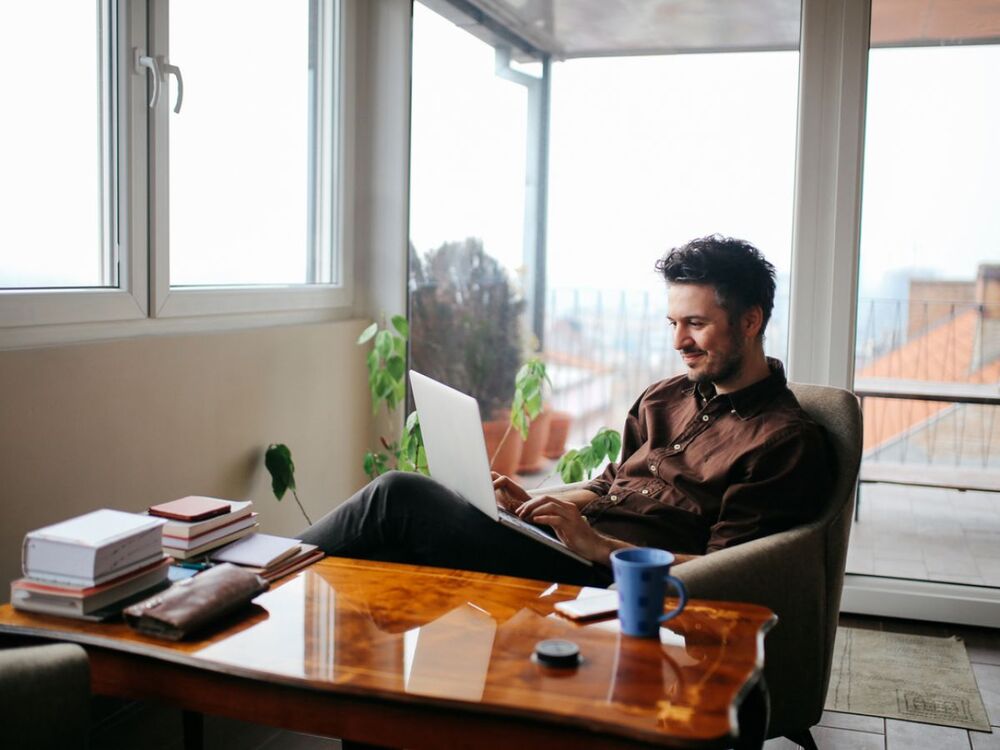Plugins make WordPress astonishing by offering limitless functionality and features within minutes, and you always try new WordPress plugins to achieve enhanced functionality and customizations!
If you’re using WordPress using WordPress.com, then we are sorry you can’t install plugins as it has its limitations. Because we frequently hear complaints from WordPress.com users that they are unable to find the Plugins tab inside their WordPress dashboard to Install WordPress Plugin. However, you can upgrade to their business plan.
But things are different if you are using self-hosted WordPress on your hosting as it allows you to do limitless customization as per your needs.
How to Install WordPress Plugin?
So, Let’s take a look at how to Install WordPress plugin to your website.
- Login to your Admin Dashboard:
Firstly, log in to your WordPress Admin Dashboard by visiting your admin panel followed by your WordPress admin credentials.
https://butterpolish.com/wp-admin/
- Navigate to the “Plugins” tab:
Once you are logged into your WordPress admin Dashboard, on the left-hand side, you will find the “Plugins” tab from the sidebar menu.
- Click on”Add New Plugin”:
No on top of the page, you will find an option “Add New” button to install a new WordPress Plugin. Now you will be redirected to the WordPress Plugins Repository.
- Choose WordPress Plugin:
Here you will find more than 55,000 WordPress Plugins that are free and opensource. If you are confused about where to start from, you can explore the shortlist of featured/recommended plugins and install your desired Plugin, or you can search for the plugin name that you are looking for.
- Install WordPress Plugin:
Once you find your desired Plugin, all you need to do is click on the”Install Now” button located beside the plugin name. When you do that WordPress will download the Plugin from its repository and copy to you hosted WordPress Plugin Folder.
Activate WordPress Plugin:
Once WordPress Plugin Installation is complete, your “Install Now” button will turn into the “Activate Plugin” link. Click on it, and it will activate that same Plugin for you.
Tada! It’s done! The Plugin has been activated, and you will find a success message on the top of the page. You can also uninstall the WordPress Plugin at any time.
How to Uninstall WordPress Plugin?
If you are not using any WordPress Plugin, then we will suggest Uninstall WordPress Plugin from your website.
All you need to is navigate to the same “Plugins” tab from your WordPress Admin Dashboard. Here you will find a list of Active as well Installed WordPress Plugins. If the Plugin you want to uninstall is currently active, then first deactivate it. After that, click on the “Delete” Option located under that Plugin.
That’s it. See how easy it is Install or Uninstall WordPress Plugin in 2 Minutes. If you think this article is helpful to you, do share it with your other WordPress Folks. Also, do let us know in the comment section if you need any further help.